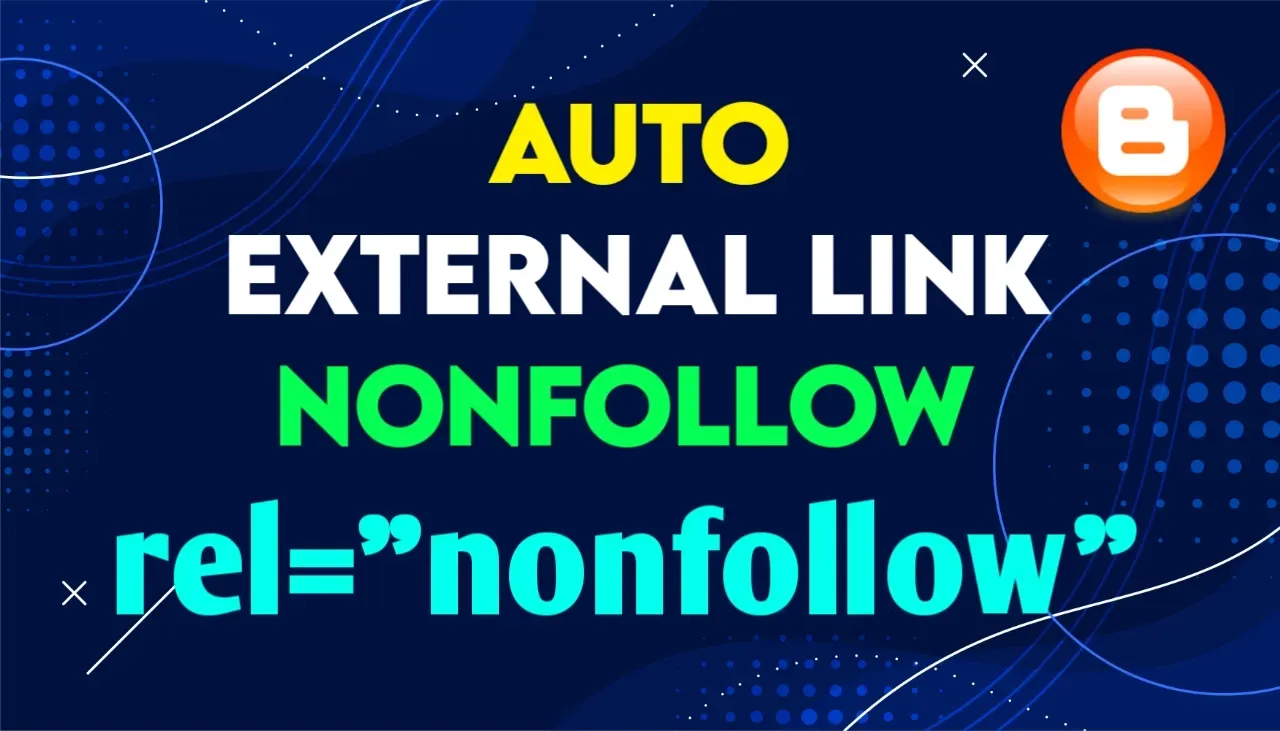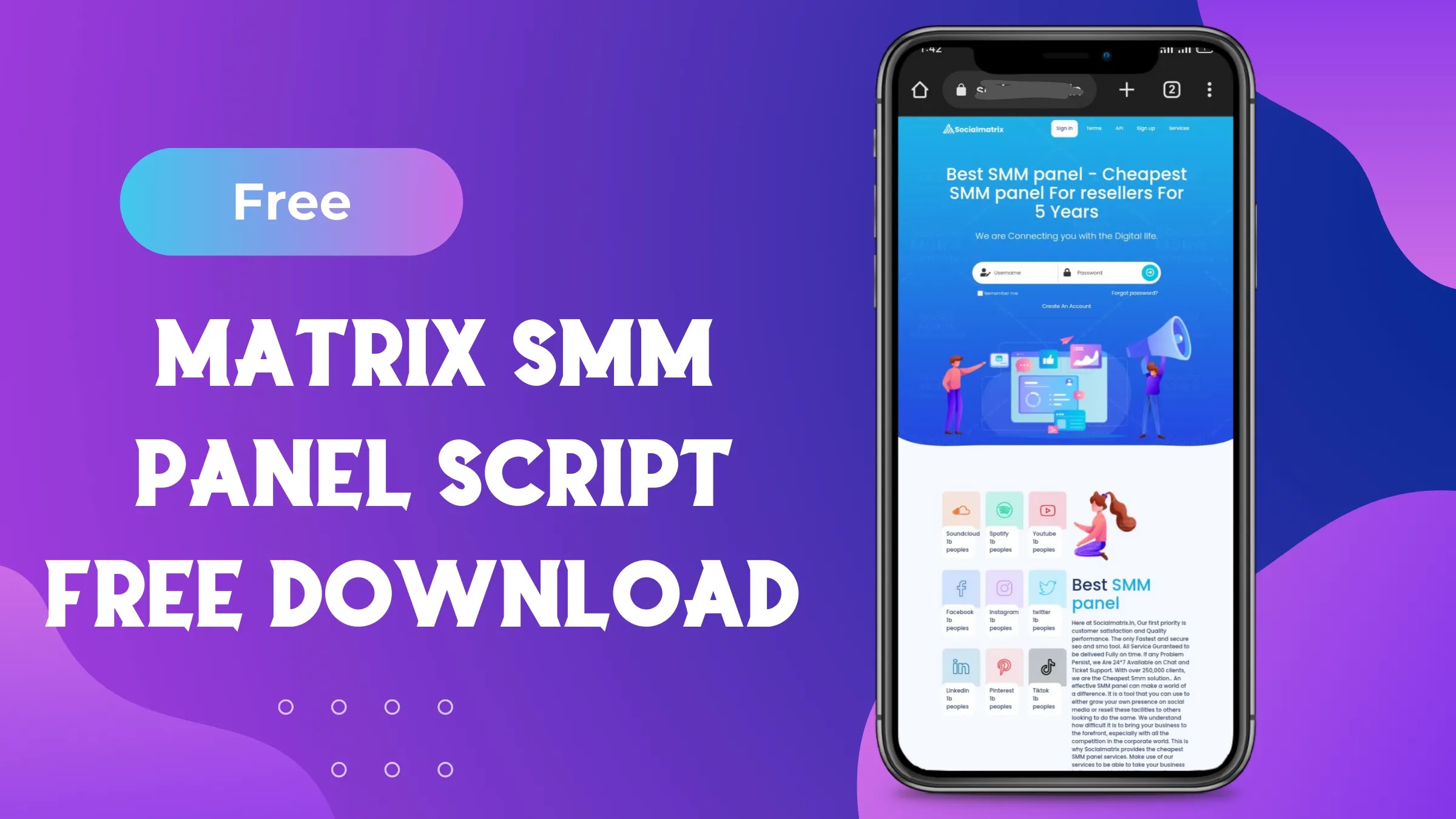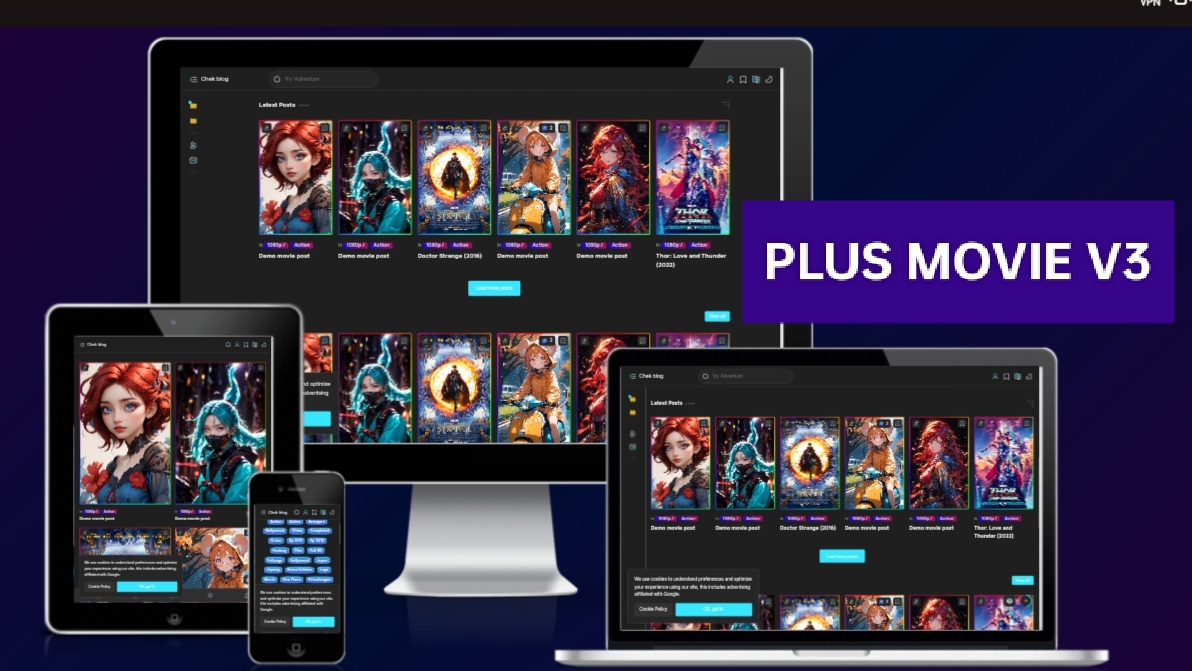How to Protect Your Website from Spam and Low-Quality Links with Nofollow Link Tag
How to Add Nofollow Link Tag in All External Links
Are you looking for ways to add the nofollow link tag to all the external links on your website? If so, you're in the right place. In this article, we will discuss what the nofollow link tag is and why it's important to use it. We will also provide step-by-step instructions on how to add the nofollow link tag to all external links on your website.
What is the Nofollow Link Tag?
The nofollow link tag is an HTML attribute that tells search engines not to follow a link. When a website links to another website using the nofollow link tag, it is telling search engines that it does not endorse the linked website. This means that the linked website will not receive any "link juice" from the linking website. In other words, the linked website will not benefit from any SEO value passed on by the linking website.
Why Use the Nofollow Link Tag?
There are several reasons why you might want to use the nofollow link tag on your website. One of the main reasons is to prevent spam comments on your blog. If you allow comments on your blog and someone includes a link in their comment, you can add the nofollow link tag to that link to prevent search engines from following it. This will discourage spammers from leaving comments on your blog in the hopes of getting a backlink.
Another reason to use the nofollow link tag is to avoid linking to low-quality or spammy websites. If you link to a website that Google considers to be spammy, it can hurt your own website's SEO. By using the nofollow link tag, you can link to the website without passing on any SEO value.
How to Add the Nofollow Link Tag to All External Links in blogger
<script>
// <![CDATA[
function addNoFollow() {
var links = document.getElementsByTagName('a');
for (var i = 0; i < links.length; i++) {
if (links[i].hostname !== window.location.hostname) {
links[i].setAttribute('rel', 'nofollow');
}
}
}
window.onload = addNoFollow;
// ]]>
</script>
How to Add the Nofollow Link Tag to All External Links in WordPress
Now that you understand the importance of using the nofollow link tag, let's look at how to add it to all external links on your website. There are two ways to do this: manually or by using a plugin.
Method 1: Manually Add the Nofollow Link Tag
To manually add the nofollow link tag to all external links on your website, you will need to edit the HTML code of each link. Here are the steps:
1. Go to your website and right-click on a link to open the context menu.
2. Click on "Inspect" to open the browser's developer tools.
3. Find the link in the HTML code and add the following attribute to the link: `rel="nofollow"`
4. Save the changes and repeat the process for all external links on your website.
This method can be time-consuming if you have a lot of external links on your website. Fortunately, there is an easier way to add the nofollow link tag.
Method 2: Use a Plugin to Add the Nofollow Link Tag
If you use WordPress to manage your website, you can use a plugin to automatically add the nofollow link tag to all external links. Here are the steps:
1. Log in to your WordPress dashboard and go to "Plugins" > "Add New".
2. Search for "nofollow" in the search bar.
3. Install and activate a plugin that adds the nofollow link tag to all external links.
4. Configure the plugin settings if necessary.
There are several plugins available that can add the nofollow link tag to all external links on your website. Some popular options include the "Nofollow External Links" plugin and the "External Links – nofollow, noopener & new tab" plugin.
Conclusion
In conclusion, adding the nofollow link tag to all external links on your website is an important step to take to protect your website from spam and low-quality links. You can do this manually
Last word
In this post we will provided information about How to Protect Your Website from Spam and Low-Quality Links with Nofollow Link Tag, If you enjoy this post, kindly share it with your friends. For any queries, feel free to join our Telegram channel, where we share exclusive and informative content. Many valuable tips are exclusively available on our Telegram channel. Stay updated with your favorite source, DK Technozone.