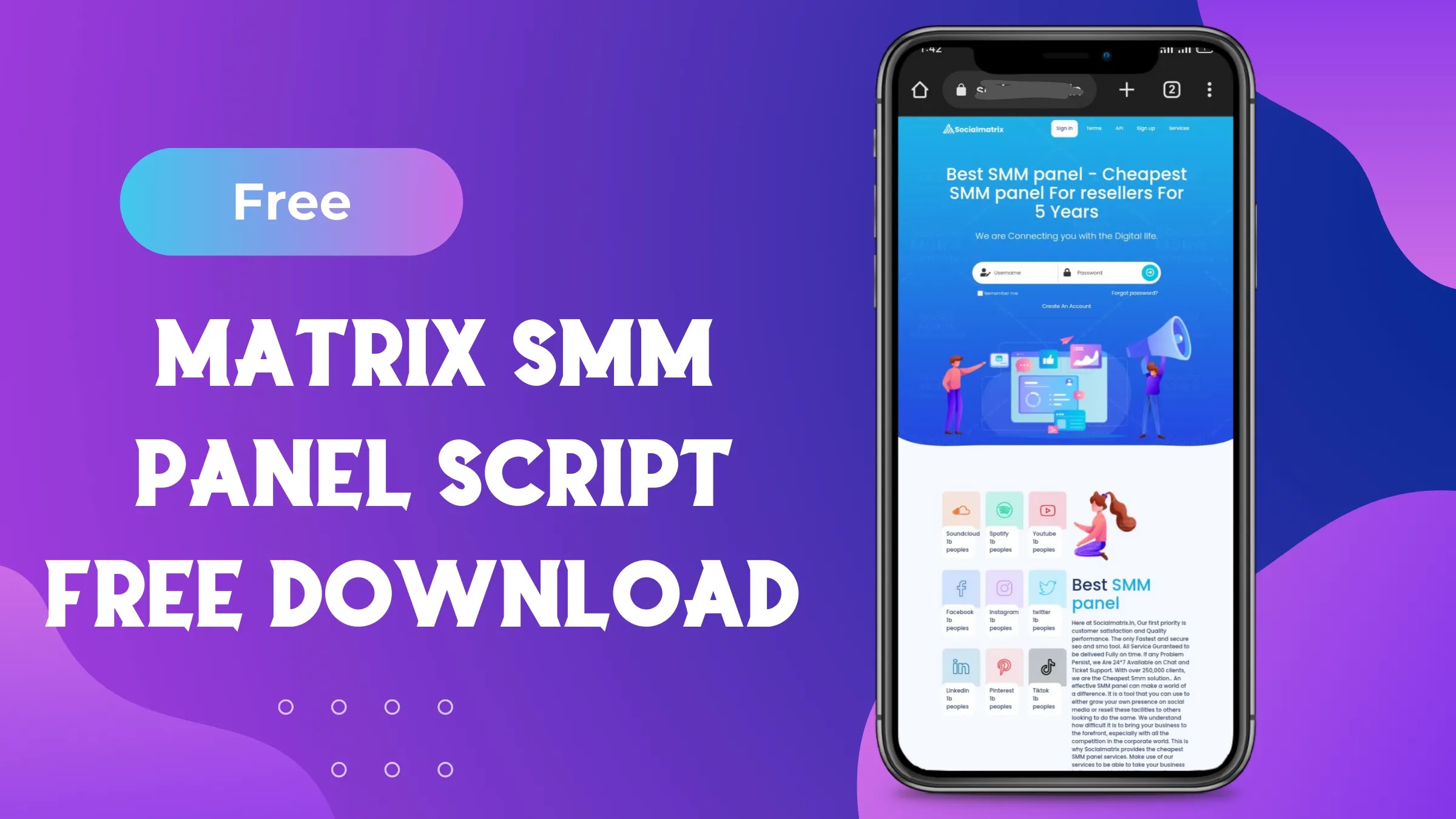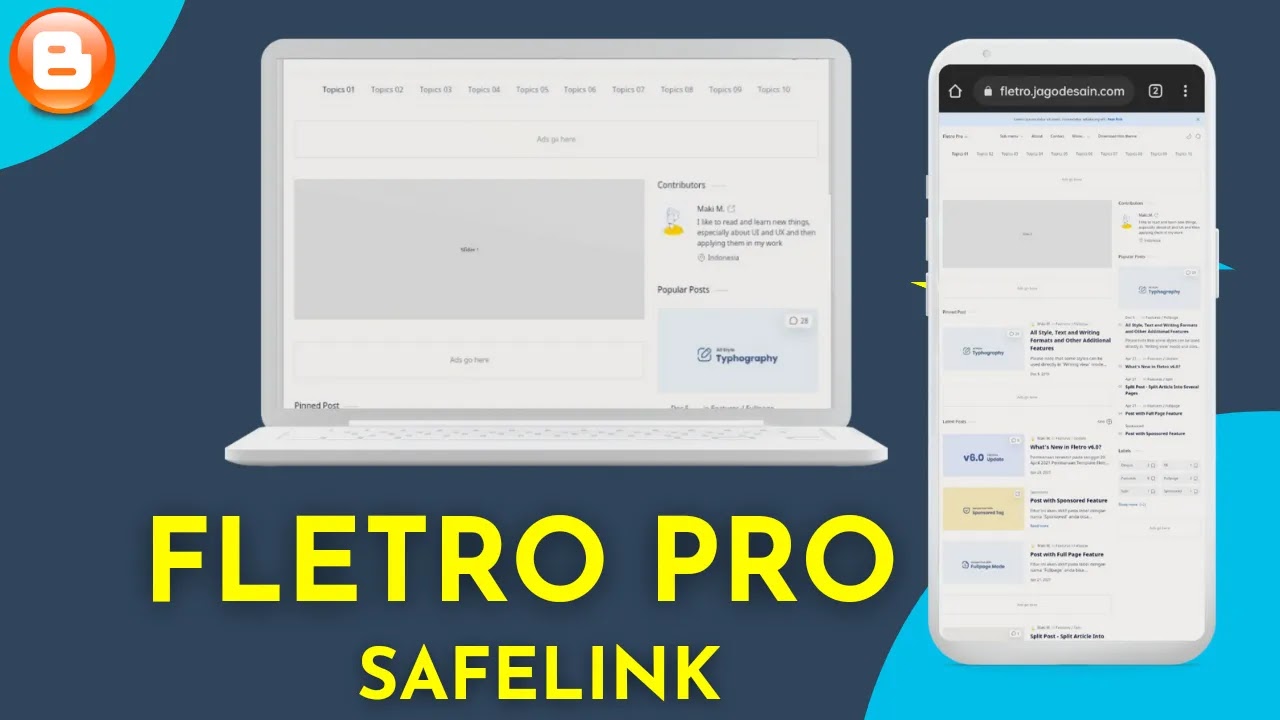Blogger settings A to z information become a pro blogger
Bloggers Settings: A to z knowledge
Introduction
Blogging is a great medium to express your thoughts, and if you are a new blogger, you must understand the importance of setting up your blog. In this article we will tell you about all the important options of Blogger's settings.
let me introduce the options available in blogger settings
1. Blog title
Description
Brief Introduction: When you write a good summary of your blog, a good description is also necessary. In this you have to express the main objective of your blog in 500 words.
Blog language
Choice of Language: According to your target audience, blog language has to be chosen carefully. If you are hindi language writer then choose hindi for your website it helps in ranking your content in targeted language and country
Google Analytics Measurement ID
Google Analytics Measurement ID: It is important to use Google Analytics to measure traffic to your blog. Add Measurement ID to blog settings to show you website visitors in Google analytics dashboard
Favicon
Use of Favicon: it is visible on search results if anyone search your keywords on Google, simply it is your site icon which helps to build a image in your visitors mind
Visible data for search engines
Make it visible to search engines: Don't forget to select 'Yes' to make your blog visible to search engine it is automatically sets on visible iff you are not want to show your blog on Google you can untick but if you want to rank then leave it default
Blog Address
Blog Address: it is your site link, Be careful about the blog address, make it unique and short and never chenge it when your choosen one time
Custom Domain
Use of Custom Domain: It is very important to use custom domain to make the blog professional. And it helps easy to rank on top results on Google
HTTPS Redirect
HTTPS Redirect: To keep the blog secure, use HTTPS and use redirect. It is only used when you are adding custom domain to your blog
Blog Admins and Authors
Blog Admins And Authors: Use this option to manage blog admins and authors. Iff you want to invite any writer or developer to make your website beautifull and working you can invite them by adding there email and then you can make them admin to provide full control on developers to manage your blog and if anyone want to write in your blog you can provide author permission it is enough to add new post in your blog by any other people
Note - don't give admin access to writer it is your responsibility
Pending Author Invites
Pending Author Invites: If you have invited someone to become a blog author, thy wait for their response and when you confirmed they can write post as author.
Invite More Authors
Invite more authors: Expand the blog by adding more authors and writers.
Reader Access
Reader Access: iff you want to show any specific email to show your blog then you can use it
Max Posts Shown On Main Page
Maximum number of posts to be shown on the main page: Specify the number of posts to be shown on the main page in some case blogger can't show more than 20 post on homepage due speed and loading issues.
Image Lightbox
Image Lightbox: Use lightbox to open your blog images in a small popup
Lazy Load Images
Lazy Load Images: To increase the loading speed of the blog, load images lazy, it helps to increase site speed and performance.
WebP Image Serving
WebP Image Serving: convert all .jpg and .png format images to .webp to decrease the loading time.
Who Can Comment?
Who has the right to comment: Who is allowed to comment on the blog, please specify the appropriate settings.
Comment Moderation
Comment Moderation: Use moderation to monitor comments like when comment moderation is on all comments are published when you approve from comment section.
Invite People To Post Notifications
Invite people for post notifications: Invite readers to get notified for new posts of the blog.
Time Zone
Time Zone: Set the time zone according to your location if you are from india choose Kolkata time 5:30.
Meta Tags
Meta Tags: Use meta tags keeping the main words in mind for search engines and ranking of your blog it is a short discription shown in search results below your site name.
Search Description
Search Description: it enables to Write search description for every post, so must turn on this to find search discription option in post writing time.
Custom 404
Custom 404 Error Page: If any page or post is not received, then use custom 404 text you can also write in hindi, it shows when anybody landed on broken post url which are not available on your site and then your 404 custom massege will show
Custom Redirects
Custom Redirects: Use custom redirects to redirect broken link to other post or home page you need to remove domain name before adding in redirect and write / if you want to redirect broken link to home page automatically
Crawlers And Indexing
Crawlers and Indexing: helps to manage the googlebot to see your site and site content
Custom Robots.txt
Custom Robots.txt: Specify specific settings for what type of content search engines should index, iff you not want to show pages in search results you can disallow it easily by managing robot.txt
Google Search Console
Google Search Console: Use Google Search Console to track search performance.
Monetization
Monetization: To earn from the blog, configure the monetization settings correctly.
Custom Ads.txt
Custom Ads.txt: Advertisers will use custom ads.txt to show ad and verify your blog in AdSense.
Import Content
Import Content: Use this option to import content from other blogger it heps to publish bulc post in a second.
Back Up Content
Content Backup: It is very important to take regular backup to keep your blog post page and media safe.
Media From Your Blog
Use of media from blog: Make good use of the media files of your blog.
Remove Your Blog
Deleting the blog: If necessary, use the option to delete the blog it can be temporary and permanent and if your blog deleted permanent it not recoverable.
Title And Enclosure Links
Title and enclosure links: mainly it helps to embed links below the post by filling in post writing time .
Use Blogger Draft
Use of Blogger Draft: Use draft while writing a post, so that you can edit it later.
Edit Profile
Profile Edit : it is a profile by blogger you can add your image hoby discription, favorite films, books, location, e-mail and may more information about you and your work
Conclusion
So in this post we covered all blogger settings in detail if you have still problem in customization them comment below we willl solve
Last word
In this post we will provided information about Blogger settings A to z information become a pro blogger , If you enjoy this post, kindly share it with your friends. For any queries, feel free to join our Telegram channel, where we share exclusive and informative content. Many valuable tips are exclusively available on our Telegram channel. Stay updated with your favorite source, DK Technozone.