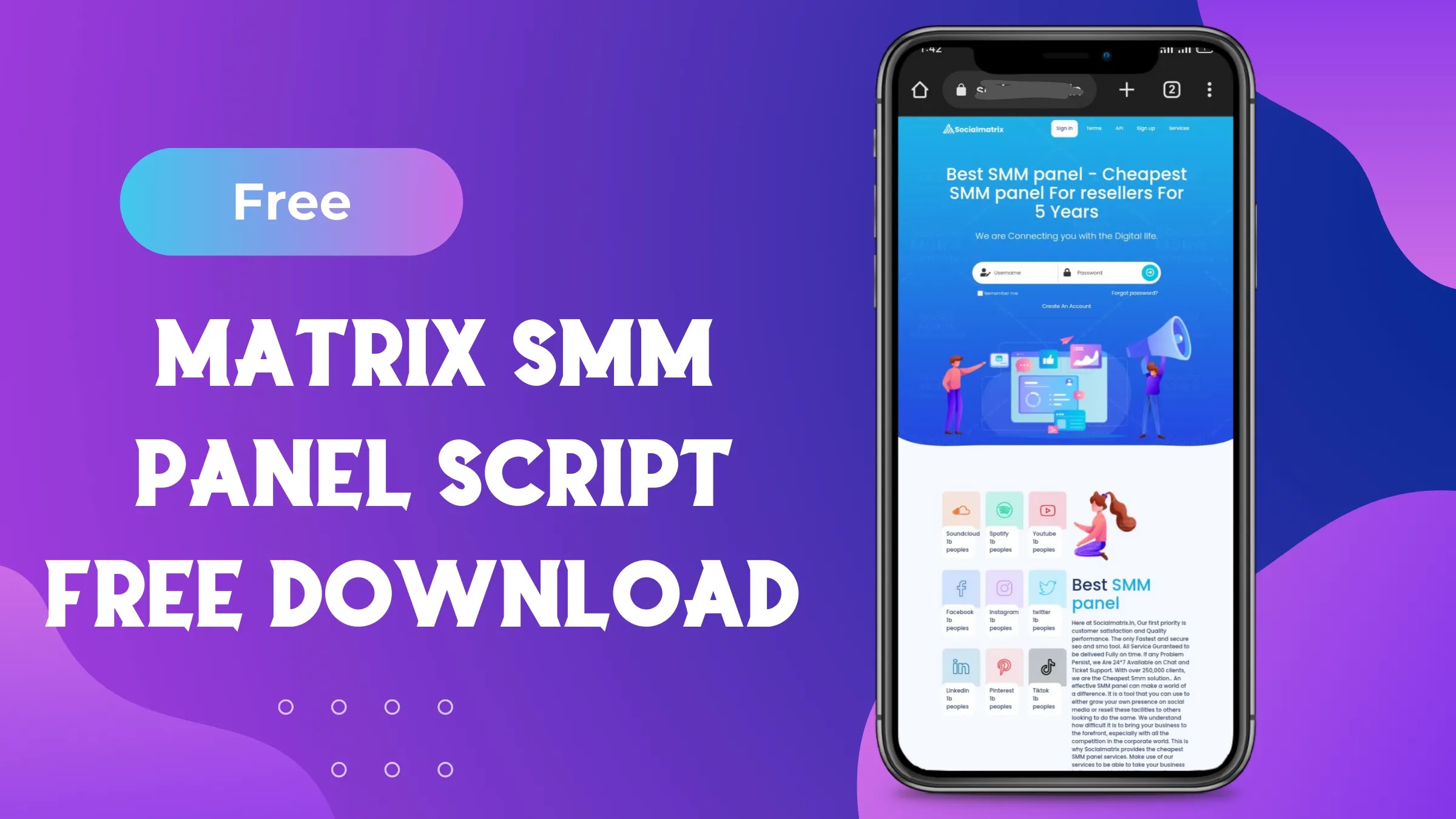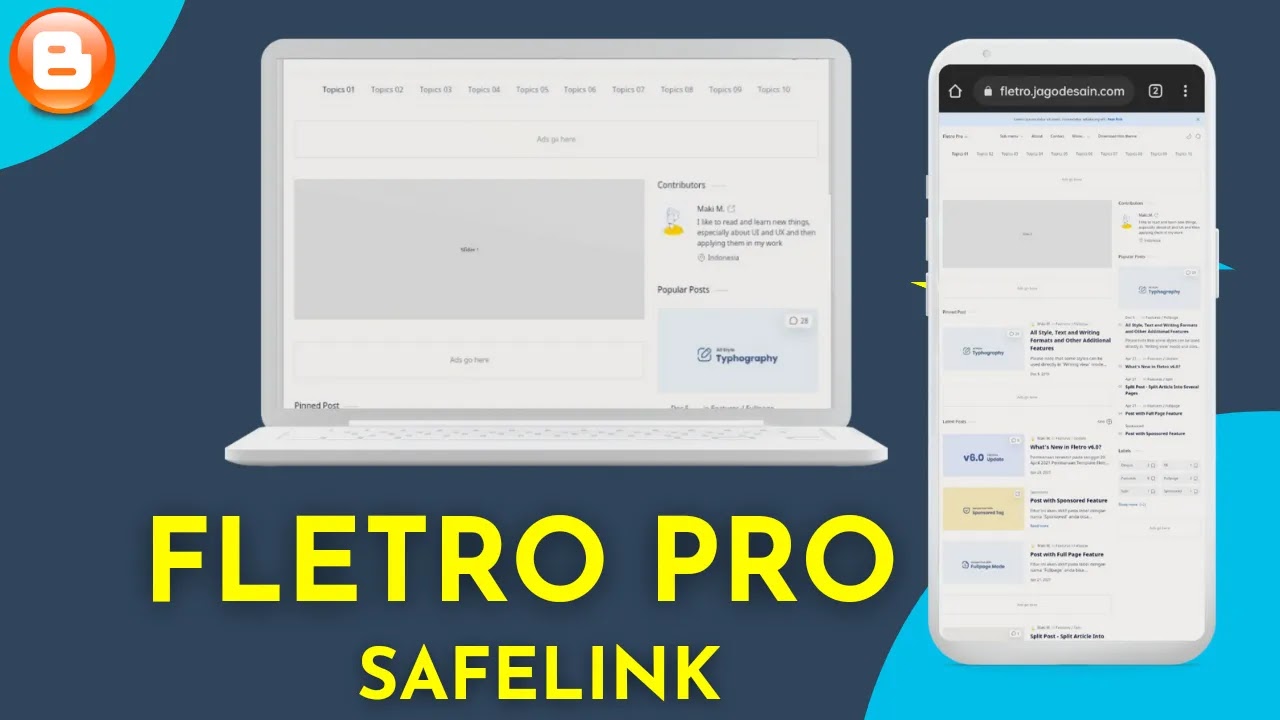How to make codebox with copy and and download button in blogger
Create a stunning code box with copy and download buttons for blogger
Are you a Blogger user looking to enhance your website with an attractive and functional code box? Look no further! In this comprehensive guide, we will show you how you can create a code box with a beautiful copy and download button for your Blogger website. This feature will not only improve the aesthetics of your site but also provide your readers with a convenient way to copy and download code snippets.
Why do you need a code box?
Code snippets are an essential part of many blogs, especially those focusing on programming, web development, or technical tutorials. However, simply pasting code into your blog posts can make it hard to read and copy. A code box organizes your code neatly, making it easier for readers to understand and use. Additionally, the download button allows users to save the code for future reference, enhancing the user experience.
how to make code box in blogger
Follow these simple steps to add a code box with beautiful copy and a download button to your Blogger website:
Step 1: Log in to your Blogger dashboard
Go to your Blogger dashboard and select the blog where you want to add the code box.
Step 2: Access the Theme Editor
Click "Themes" in the left sidebar, then click the "Edit HTML" button.
Step 3: Add the CSS Code
<style>
.pre{background:var(--synxBg);color:var(--synxC); direction: ltr} .pre:not(.tb){position:relative;border-radius:3px;overflow:hidden;margin:1.7em auto;font-family:var(--fontC)} .pre pre{margin:0;color:inherit;background:inherit} .pre:not(.tb)::before, .cmC i[rel=pre]::before{content:'';display:flex;justify-content:flex-end;position:absolute;right:0;top:0;width:100%;background:inherit;color:var(--synxGray);font-size:10px;padding:0 10px;z-index:2;line-height:30px} .pre:not(.tb).html::before{content:'.html'} .pre:not(.tb).css::before{content:'.css'} .pre:not(.tb).js::before{content:'.js'} .pre:not(.tb):hover::before{content:'Double click to copy | '} .pre:not(.tb).html:hover::before{content:'Double click to copy | .html'} .pre:not(.tb).css:hover::before{content:'Double click to copy | .css'} .pre:not(.tb).js:hover::before{content:'Double click to copy | .js'} .pre[data-text]:not([data-text='']):not(.tb)::before{content:attr(data-text)} .pre[data-text]:not([data-text='']):not(.tb):hover::before{content:'Double Click to Copy | ' attr(data-text)} pre, .cmC i[rel=pre]{display:block;position:relative;font-family:var(--fontC);font-size:13px;line-height:1.6em;border-radius:3px;background:var(--synxBg);color:var(--synxC);padding:30px 20px 20px;margin:1.7em auto; -moz-tab-size:2;tab-size:2;-webkit-hyphens:none;-moz-hyphens:none;-ms-hyphens:none;hyphens:none; overflow:auto;direction:ltr;white-space:pre} pre i{font-style:normal} pre i.block{color:#fff;background:var(--synxBlue)} pre i.green{color:var(--synxGreen)} pre i.gray{color:var(--synxGray)} pre i.red{color:var(--synxOrange)} pre i.blue{color:var(--synxBlue)} code{display:inline;padding:5px;font-size:14px;border-radius:3px;line-height:inherit;color:var(--synxC);background:#f2f3f5;font-family:var(--fontC)} .pre,.pre pre{position:relative;border-radius:3px;direction:ltr}.pre,.preT{overflow:hidden}.preA,.preM{display:flex}.preA,.preT{white-space:nowrap}.pre{background:#f6f6f6;color:#2f3337;margin:1.7em auto}.pre pre{margin:0;color:inherit;background:inherit;display:block;font-size:13px;line-height:1.6em;padding:30px 20px 20px;-moz-tab-size:2;tab-size:2;-webkit-hyphens:none;-moz-hyphens:none;-ms-hyphens:none;hyphens:none;overflow:auto;white-space:pre}.pre.adv{border-radius:10px}.pre.adv::before,.pre.str .prTl,.pre:not(.str) .prCd{display:none}.pre.adv pre{padding-top:70px}.preM{position:absolute;top:0;right:0;left:0;width:100%;background:rgba(0,0,0,.05);padding:10px 10px 10px 20px;justify-content:space-between;align-items:center;flex-wrap:nowrap;z-index:2}.preT{font-size:12px;font-family:var(--fontC);line-height:1rem;position:relative;text-overflow:ellipsis;padding-right:10px}.preA{gap:8px}.preA button{outline:0;border:none;width:30px;height:30px;background:#d9d9d9;padding:0;margin:0;border-radius:50%;transition:border-radius .2s;display:inline-flex;align-items:center;justify-content:center;cursor:pointer}.preA button:hover{border-radius:40%}.preA button>svg{width:18px;height:18px;stroke:none;fill:#2e2e2e;transition:.5s}.pre.cpd .prCp svg,.pre.dwn .prDl svg,.pre.pnd .prDl svg{animation:1s jiggle}.pre.cpd .prCp svg .a,.pre.dwn .prDl svg .a,.pre.pnd .prDl svg .a,.pre:not(.cpd) .prCp svg .b,.pre:not(.dwn) .prDl svg .c,.pre:not(.pnd) .prDl svg .b{opacity:0}@keyframes jiggle{0%,100%{transform:rotate(0)}20%,60%{transform:rotate(26deg)}40%,80%{transform:rotate(-26deg)}}@-webkit-keyframes jiggle{0%,100%{transform:rotate(0)}20%,60%{transform:rotate(26deg)}40%,80%{transform:rotate(-26deg)}}
.drK .preM{background:#2b2c2f}
.drK .preA button{background:#252526}
.drK .preA button svg{fill:#d5d5d5}
pre{min-height: 150px;}
</style>
Locate the closing </head> tag in your theme's HTML code and paste the following CSS code just above it:
/* CSS code for code box */
Step 4: Add the JavaScript Code
<script>/*<![CDATA[*/
const codeBox = {
img: "https:www.dktechnozone.in/favicon.ico", /* Your favicon url */
title: "by dk technozone" /* Your blog title */
};
/* Code_Box@main.js */ 0<document.querySelectorAll("div.pre.cdBox").length&&(()=>{let e=document.querySelectorAll("div.pre.cdBox");function t(e,t,a){if(a="string"==typeof a?a:"text/plain",t="string"==typeof t?t:"File_"+(new Date).getTime()+".txt",e){if(a=new Blob([e],{type:a}),navigator.msSaveBlob)return navigator.msSaveBlob(a,t);{let e=window.URL.createObjectURL(a),l=document.createElement("a");l.classList.add("hidden"),l.href=e,l.download=t,document.body.appendChild(l),l.click(),l.remove(),window.URL.revokeObjectURL(e)}}}for(let a=0;a<e.length;a++){let l=e[a];l.classList.add("adv");let n=l.dataset.text||"File_"+(new Date).getTime(),s=l.dataset.file||n,d=l.dataset.lang||".txt",i=void 0!==l.dataset.time?isNaN(Number(l.dataset.time))?"false"===l.dataset.time?0:10:Number(l.dataset.time):10,o=void 0===l.dataset.download||"true"==l.dataset.download,r=void 0===l.dataset.copy||"true"==l.dataset.copy,c=void 0===l.dataset.view||"true"==l.dataset.view,p=l.querySelector("pre"),m=p.innerText;l.insertAdjacentHTML("afterbegin","<div class='preM'><div class='preT'><span class='prTl'>"+(null==n?"</>":n)+"</span><span class='prCd'></span></div><div class='preA'>"+(c?"\x3c!--[ Preview ]--\x3e<button class='prVw' aria-label='blob Button'><svg viewBox='0 0 24 24'><path d='M14,3V5H17.59L7.76,14.83L9.17,16.24L19,6.41V10H21V3M19,19H5V5H12V3H5C3.89,3 3,3.9 3,5V19A2,2 0 0,0 5,21H19A2,2 0 0,0 21,19V12H19V19Z'/></svg></button>":"")+(o?"\x3c!--[ Download ]--\x3e<button class='prDl' aria-label='Download Button'><svg viewBox='0 0 24 24'><path class='a' d='M8 17V15H16V17H8M16 10L12 14L8 10H10.5V6H13.5V10H16M12 2C17.5 2 22 6.5 22 12C22 17.5 17.5 22 12 22C6.5 22 2 17.5 2 12C2 6.5 6.5 2 12 2M12 4C7.58 4 4 7.58 4 12C4 16.42 7.58 20 12 20C16.42 20 20 16.42 20 12C20 7.58 16.42 4 12 4Z'/><path class='b' d='M13,2.03C17.73,2.5 21.5,6.25 21.95,11C22.5,16.5 18.5,21.38 13,21.93V19.93C16.64,19.5 19.5,16.61 19.96,12.97C20.5,8.58 17.39,4.59 13,4.05V2.05L13,2.03M11,2.06V4.06C9.57,4.26 8.22,4.84 7.1,5.74L5.67,4.26C7.19,3 9.05,2.25 11,2.06M4.26,5.67L5.69,7.1C4.8,8.23 4.24,9.58 4.05,11H2.05C2.25,9.04 3,7.19 4.26,5.67M2.06,13H4.06C4.24,14.42 4.81,15.77 5.69,16.9L4.27,18.33C3.03,16.81 2.26,14.96 2.06,13M7.1,18.37C8.23,19.25 9.58,19.82 11,20V22C9.04,21.79 7.18,21 5.67,19.74L7.1,18.37M12,16.5L7.5,12H11V8H13V12H16.5L12,16.5Z'/><path class='c' d='M12,2A10,10 0 0,0 2,12A10,10 0 0,0 12,22A10,10 0 0,0 22,12A10,10 0 0,0 12,2M12,20C7.59,20 4,16.41 4,12C4,7.59 7.59,4 12,4C16.41,4 20,7.59 20,12C20,16.41 16.41,20 12,20M7,15H17V17H7V15M10.3,11.2L8.4,9.3L7,10.7L10.3,14L17,7.3L15.6,5.9L10.3,11.2Z'/></svg></button>":"")+(r?"\x3c!--[ Copy ]--\x3e<button class='prCp' aria-label='copy Button'><svg viewBox='0 0 24 24'><path class='a' d='M20,16V4H8V16H20M22,16A2,2 0 0,1 20,18H8C6.89,18 6,17.1 6,16V4C6,2.89 6.89,2 8,2H20A2,2 0 0,1 22,4V16M16,20V22H4A2,2 0 0,1 2,20V7H4V20H16Z'/><path class='b' d='M20,16V10H22V16A2,2 0 0,1 20,18H8C6.89,18 6,17.1 6,16V4C6,2.89 6.89,2 8,2H16V4H8V16H20M10.91,7.08L14,10.17L20.59,3.58L22,5L14,13L9.5,8.5L10.91,7.08M16,20V22H4A2,2 0 0,1 2,20V7H4V20H16Z'/></svg></button>":"")+"</div></div>");let v=l.querySelector(".prVw"),L=l.querySelector(".prDl"),w=l.querySelector(".prCp"),u=l.querySelector(".prCd");null!==v&&v.addEventListener("click",(()=>{var e="#252526",t=codeBox.img;e="<!DOCTYPE html><html><head><title>"+s.replace(/\./g,"").replace(/ /g,"_")+d+"</title><meta content='width=device-width,initial-scale=1,user-scalable=1,minimum-scale=1,maximum-scale=5' name='viewport'/><meta content='"+e+"' name='theme-color'/><meta content='"+e+"' name='msapplication-navbutton-color'/><meta content='"+e+"' name='apple-mobile-web-app-status-bar-style'/><link rel='shortcut icon' type='image/png' href='"+t+"'><style>body{min-height:100vh;background:#fff;color:#000}*{margin:0;padding:0}html{line-height:1em;background:#1d1f21;color:#c5c8c6}pre{white-space:pre-wrap;word-wrap:break-word;word-break:break-all;padding:12px}pre i{font-style:normal}</style></head><body><div class='pre'>"+p.outerHTML+"</div></body></html>",e=new Blob([e],{type:"text/html"}),window.navigator.msSaveOrOpenBlob?window.navigator.msSaveOrOpenBlob(blobObject,fileName):(e=window.URL.createObjectURL(e),window.open(e,"_blank"),window.URL.revokeObjectURL(e))})),null!==L&&L.addEventListener("click",(()=>{L.disabled=!0;let e=i;l.classList.add("pnd","str"),u.innerHTML=0!==i?"Please wait "+e+"s...":"Please wait...";let a=setInterval((()=>{0!==i&&--e,0!==i&&(u.innerHTML="Please wait "+e+"s..."),e<=0&&(clearInterval(a),setTimeout((()=>{u.innerHTML="Downloading...",setTimeout((()=>{l.classList.remove("pnd"),l.classList.add("dwn"),t(m,s.replace(/\./g,"").replace(/ /g,"_")+codeBox.title+d,"text/plain"),u.innerHTML="Download started...",setTimeout((()=>{l.classList.remove("dwn","str"),L.disabled=!1}),3e3)}),2e3)}),1e3))}),1e3)})),null!==w&&w.addEventListener("click",(()=>{var e=getSelection(),t=document.createRange();t.selectNodeContents(p),e.removeAllRanges(),e.addRange(t),document.execCommand("copy"),e.removeAllRanges(),w.disabled=!0,l.classList.add("cpd"),setTimeout((function(){l.classList.remove("cpd"),w.disabled=!1}),3e3)}))}})();
/*]]>*/</script>
</b:if>
<style>
.bottom-alert {
position: fixed;
bottom: 30px;
left: 50%;
transform: translateX(-50%);
background-color: gray;
color: #fff;
padding: 6px 10px;
text-align: center;
display: none;
border-radius: 9px;
box-shadow: 0 0 10px rgba(0, 0, 0, 0.2);
z-index: 999999999999;
}
</style>
<div class='bottom-alert' id='bottomAlert'>Code Copied!</div>
<script>
var codeElements = document.querySelectorAll("pre");
codeElements.forEach(function(element) {
element.addEventListener("dblclick", function() {
copyToClipboard(element);
});
});
function copyToClipboard(element) {
var tempTextArea = document.createElement("textarea");
tempTextArea.value = element.textContent;
document.body.appendChild(tempTextArea);
tempTextArea.select();
tempTextArea.setSelectionRange(0, 99999);
document.execCommand("copy");
document.body.removeChild(tempTextArea);
showBottomAlert();
}
function showBottomAlert() {
var bottomAlert = document.getElementById("bottomAlert");
bottomAlert.style.display = "block";
setTimeout(function() {
bottomAlert.style.display = "none";
}, 3000);
}
</script>
Find the closing </body> tag in your theme's HTML code and paste the following JavaScript code just above it:
Step 5: Save the changes
Click the "Save Theme" button to apply your changes.
Step 6: Add the code box to your post or page
Switch to HTML view in the Blogger editor and paste the following HTML code where you want the code box to appear:
<!-- HTML code for code box -->
<div class='pre cdBox'> <pre> <!--Your code here --> </pre> </div>
Step 7: Customize the Code Box
You can customize the look and behavior of the code box by modifying the CSS, JavaScript, and HTML code as needed.
conclusion
Adding a code box with beautiful copy and a download button to your Blogger website is a great way to enhance the user experience and make your code snippets more accessible. Follow the steps in this guide to create your code box and take your blog to the next level
Last word
In this post we will provided information about How to make codebox with copy and and download button in blogger, If you enjoy this post, kindly share it with your friends. For any queries, feel free to join our Telegram channel, where we share exclusive and informative content. Many valuable tips are exclusively available on our Telegram channel. Stay updated with your favorite source, DK Technozone.